Check This Email Accessibility Checklist Before You Hit Send
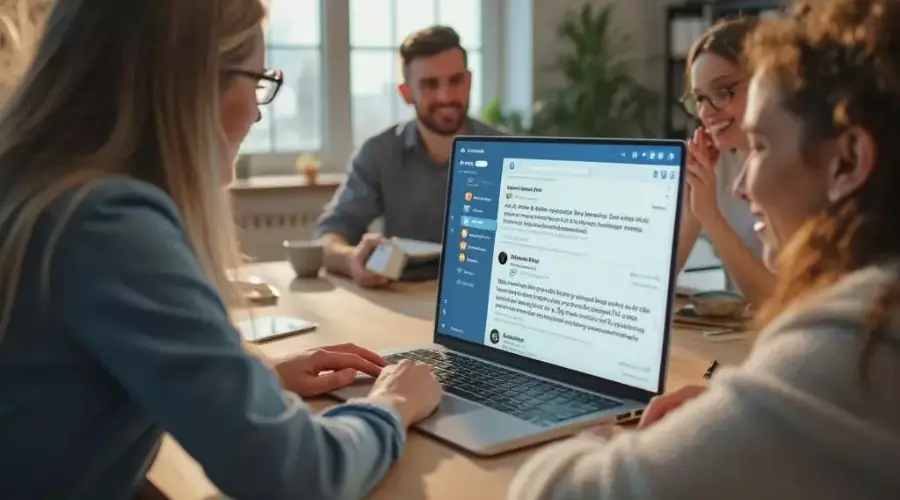
There's no point in creating emails if your readers can't access them. That's where email accessibility comes in.
What is Email Accessibility?
It refers to the process of designing and developing emails so that people with disabilities can perceive, understand, navigate, and interact with the content effectively. In other words, an accessible email experience ensures your emails are inclusive and usable by all recipients, including those who rely on assistive technologies like screen readers or keyboard navigation.
How to Make an Email Accessible
Every email should include essential elements that make it accessible to everyone, regardless of their abilities. So, here's your go-to email accessibility checklist. This is your practical guide that helps you craft emails that are functional, inclusive, and reach a wider audience.
1. Descriptive Subject Line
Your subject line isn't just for grabbing attention, it's also critical for accessibility. Assistive technologies often prioritize subject lines, so the more descriptive it is, the more helpful it becomes.
-
Be clear, concise, and informative. Avoid vague phrases like "Check this out” or "Important!”
-
Tell users what to expect: "Download Our Free Email Marketing Toolkit” is better than "You'll Love This!”
2. Structured and Logical Content Flow
Users with screen readers rely on structure to make sense of content. If your email reads like a jumbled mess, you're losing accessibility points.
-
Use headings (h1, h2, etc.) to create a logical hierarchy.
-
Break up content with short paragraphs and bullet points.
-
Maintain a natural, sequential flow. Your message should make sense even when read linearly by a screen reader.
3. Alt Text For Images
Images without descriptions are invisible to visually impaired users. Hence, to make images accessible, always add alternative (alt) text that accurately describes the image's purpose.
-
Be descriptive, but not verbose. For example, "A woman reading an email on a laptop” works better than "Image.”
-
For purely decorative images, use empty alt text (alt="") to tell screen readers to skip them.
4. Accessible Multimedia
GIFs, audio, and videos are a great addition to your emails, but make sure they are accessible.
-
Provide captions or transcripts for videos.
-
Avoid flashing animations, which can trigger seizures or distract neurodiverse users.
-
Use media only when it adds value and doesn't interfere with the main message.
5. Accessible Email Attachments
Attachments are often an afterthought, but for accessibility, they need attention too.
-
Always use accessible formats like tagged PDFs, structured Word documents, or clean PowerPoint files.
-
Avoid sending scanned or image-only documents as they're not readable by screen readers.
-
Use clear, descriptive file names, and briefly explain what each attachment includes in the body of your email (for example, "See attached: Q2 Performance Summary (PDF)”).
Want to make things easier? You can turn to an AI-driven accessibility solution like Continual Engine to automatically convert documents (PDFs, Word, PPT) into accessible formats before you attach them to your emails.
6. High Contrast Between Text and Background
Proper contrast between text and background matters in email accessibility. Low-contrast text is a readability nightmare, especially for users with low vision or color blindness.
-
Aim for a contrast ratio of at least 4.5:1 between text and background.
-
Avoid light gray on white or pale text over images.
-
Use online contrast checkers to validate your design.
7. Accessible Hyperlinks
Accessible emails contain hyperlinks that are informative on their own.
-
Avoid generic phrases like "Click here” or "Read more.”
-
Describe where the link goes: "Download the Accessibility Toolkit” or "Explore our Email Design Tips.”
-
Ensure links are underlined or visually distinct from body text and not just colored, as that alone may not be noticeable for colorblind users.
8. Keyboard Navigation Design
Many users don't use a mouse and rely solely on keyboards to navigate.
-
Make sure every interactive element (buttons, links, forms) is accessible via the Tab key.
-
Avoid elements that require hovering or dragging.
-
Test your emails with just a keyboard. If you can't access something, it's not truly accessible.
9. Consistent Layout Across Devices
Email accessibility is about predictability as much as usability.
-
Use a responsive design that adapts to screens of all sizes, be it phones, tablets, or desktops.
-
Keep the layout simple, with consistent navigation, spacing, and formatting.
-
Ensure your message doesn't lose structure when viewed in different email clients.
10. Readable Fonts
Readable fonts are another aspect of email accessibility because if your font is hard to read, everything else just goes to waste.
-
Stick to clean, sans-serif fonts like Arial, Verdana, or Helvetica.
-
Use a minimum font size of 14px for body text.
-
Avoid decorative fonts or using all caps, as they can be harder to interpret.
11. Use Accessible CTA Buttons
Your call-to-action (CTA) is where the magic happens, so it must be accessible.
Here's how:
-
Make buttons keyboard-navigable. They should be reachable and clickable using only the keyboard.
-
Provide accessible labels and roles. Use semantic HTML (button tags, ARIA roles) so screen readers recognize them as buttons.
-
Make sure button text stands out and that buttons are large enough to be easily clicked or tapped.
Final Thoughts
With email accessibility, you ensure that your message reaches every subscriber, no matter their abilities or limitations. By embedding the practices highlighted in this checklist, you're not only improving user experience but also building a more inclusive digital world.



