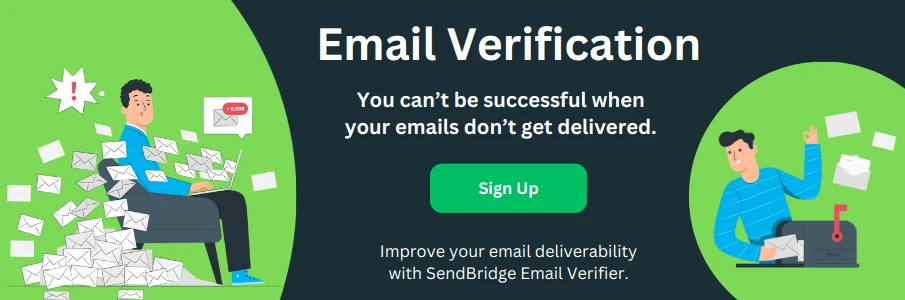How Do You Recall an Email in Outlook
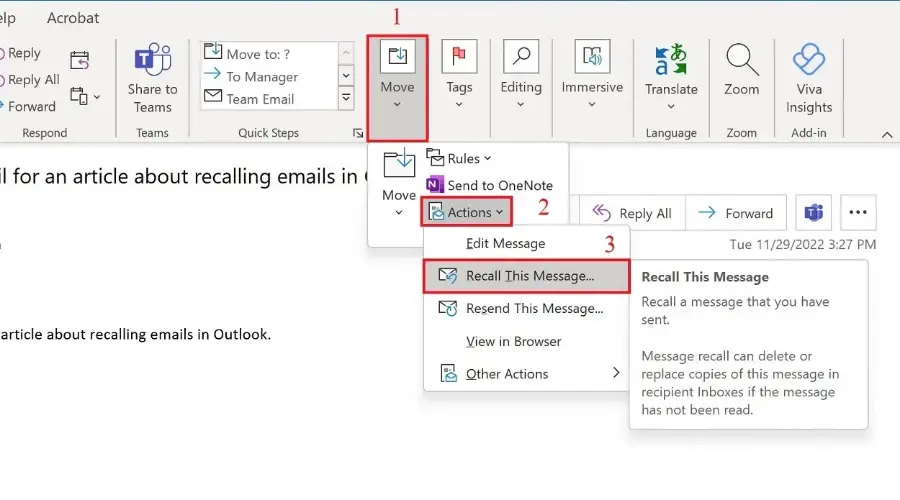
Recalling an email in Outlook can be a lifesaver when you've sent a message with a mistake or to the wrong recipient. However, it's equally crucial to validate your email before sending it to minimize errors. Microsoft Outlook offers a feature to recall emails, but it's important to note that it works under specific conditions.
Here's a detailed guide on how to recall an email in various versions of Outlook, including New Outlook, Classic Outlook, Outlook on the Web, and Outlook.com, along with tips on email validation.
Importance of Email Verification
Email verification is a critical step in ensuring your message is accurate and sent to the correct recipient. Verifying an email involves checking for spelling errors, verifying the recipient's address, and ensuring that attachments are correctly added. This step can prevent many common mistakes that necessitate the use of the recall feature. By thoroughly reviewing your email before sending, you reduce the likelihood of errors and the need for a recall.
How Email Recall Works in Outlook
Before diving into the step-by-step instructions, it's crucial to understand how email recall works. The recall feature is only available if both you and the recipient are using Microsoft Exchange or Microsoft 365 within the same organization.
The recall attempt will fail if the email has already been read or moved out of the recipient's inbox. Additionally, the feature is not available for emails sent outside the organization or to recipients using other email clients.
Recalling an Email in New Outlook
New Outlook, also known as Outlook for Microsoft 365, provides a streamlined interface and enhanced features. Here's how you can recall an email in this version:
- Open Outlook: Launch your Outlook application.
- Go to Sent Items: Navigate to the 'Sent Items' folder in the folder pane on the left.
- Select the Email: Double-click the email you want to recall to open it.
- Access the Recall Feature: Click on the 'Message' tab in the ribbon at the top of the email window.
- Initiate Recall: Click on the 'Actions' button in the 'Move' group, and then select 'Recall This Message'.
- Choose Recall Options: A dialog box will appear with two options - 'Delete unread copies of this message' or 'Delete unread copies and replace with a new message'. Choose the appropriate option and click 'OK'.
- Check Recall Status: Outlook will notify you whether the recall was successful for each recipient.
Recalling an Email in Classic Outlook
Classic Outlook refers to older versions of Outlook, such as Outlook 2016, 2013, and 2010. The steps are similar to those in New Outlook with slight variations:
- Open Outlook: Start your Outlook application.
- Navigate to Sent Items: Locate the 'Sent Items' folder in the folder pane.
- Open the Email: Find and double-click the email you wish to recall.
- Recall the Email: Go to the 'Message' tab, then click 'Actions' in the 'Move' group, and select 'Recall This Message'.
- Choose Recall Options: In the dialog box that appears, select either 'Delete unread copies of this message' or 'Delete unread copies and replace with a new message'. Confirm your selection by clicking 'OK'.
- View Recall Status: You'll receive notifications about the success or failure of the recall attempt for each recipient.
Recalling an Email in Outlook on the Web
Outlook on the Web (formerly known as Outlook Web App or OWA) offers a slightly different interface. Here's how to recall an email in this version:
- Sign In to Outlook on the Web: Open your web browser and go to the Outlook on the Web login page. Enter your credentials to sign in.
- Access Sent Items: Click on 'Sent Items' in the left-hand navigation pane.
- Select the Email: Find the email you wish to recall and click on it to open.
- Recall the Email: Unfortunately, the recall feature is not available in Outlook on the Web. You will need to use the desktop version of Outlook to recall a message.
Recalling an Email in Outlook.com
Outlook.com, the free web-based email service, does not support the email recall feature. Users of Outlook.com must rely on other strategies, such as sending a follow-up email or correcting the mistake in a new message.
Alternatives and Additional Tips
If you find yourself unable to recall an email due to the limitations mentioned above, consider the following alternatives:
- Send a Follow-Up Email: Quickly send a follow-up email explaining the mistake and providing the correct information.
- Request Deletion: Politely ask the recipient to delete the incorrect email if appropriate.
- Use Delay Send Feature: To prevent future mistakes, use the 'Delay Send' feature in Outlook, which allows you to set a delay for sending emails, giving you a window to recall or edit the message before it actually goes out.
Recalling an email in Outlook can be a helpful feature when used correctly, but it's important to understand its limitations and requirements. Whether you're using New Outlook, Classic Outlook, or Outlook on the Web, following the appropriate steps can help you manage and rectify sent emails. For those using Outlook.com, knowing the limitations and alternative actions can save you from potential email blunders. Always double-check your emails before sending, and consider using features like 'Delay Send' to give yourself an extra buffer for corrections. Validating your email before sending can significantly reduce the need for recalls, ensuring that your communication is accurate and professional.