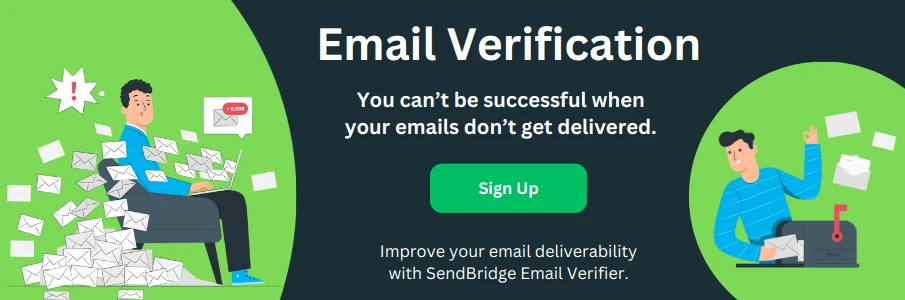How to Fix the HTTP Error 503 Service Unavailable
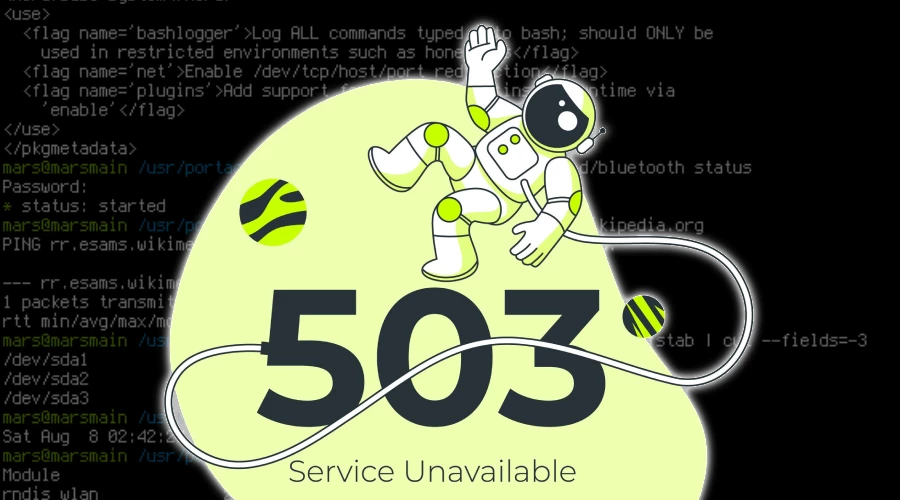
What is a Domain Error 503?
Have you ever clicked on a link, only to be greeted by an annoying message that says "HTTP Error 503 Service Unavailable"? It's like showing up to a store and finding the doors locked during business hours. This error can be a real headache, not just for website visitors but for site owners too. Let's dive into what this error means and how to fix it.
In simple terms, the HTTP Error 503 means the website's server is not ready to handle your request. Think of it like a shop that's temporarily closed because it's too crowded or under renovation. This can happen for various reasons, such as the website being down for maintenance or the server being overloaded.
503 Error Variations
The 503 Service Unavailable error is not always straightforward and can present itself in various forms, depending on the web server, the website's configuration, or the underlying issue causing the error. While the basic message remains the same, indicating that the server is currently unable to handle the request due to temporary overloading or maintenance, the exact wording or additional details provided can vary. This variation can sometimes offer clues about what's going wrong or how to approach the problem.
Some common variations of the 503 error include:
- 503 Service Unavailable
- HTTP 503
- 503 Error
- HTTP Server Error 503
- Service Unavailable - DNS Failure
- 503 Service Temporarily Unavailable
- HTTP/1.1 Service Unavailable
Each of these messages might be accompanied by additional details that can help in diagnosing the specific cause of the issue. For instance, a "DNS Failure" note might suggest problems with domain name resolution, whereas a "Service Temporarily Unavailable" message could imply a short-term overload or maintenance event. Understanding these nuances can guide website administrators in troubleshooting and resolving the issue more efficiently.
Initial Steps to Take
If you bump into a 503 error, here's what you can do:
- Try refreshing the page: Sometimes, the problem is just a temporary glitch.
- Check if it's just you: Use a tool like "Down for Everyone or Just Me" to see if other people are having the same trouble.
For Website Visitors
If you're just visiting the site, here's what you can do:
- Be patient: The issue might get resolved on its own after a short while.
- Use cached versions: Search engines like Google store cached versions of web pages. You might be able to access the information you need from there.
For Website Owners and Administrators
If you own or manage the website, here are some steps to help you fix the error:
Check server load
Checking the server load is crucial because an overwhelmed server can lead to various issues, including the dreaded HTTP 503 Service Unavailable error.
When too many requests hit the server simultaneously, it might not have enough resources to handle them all, leading to slowdowns or complete service interruptions. To prevent this, regularly monitoring your server's performance is essential. Tools like htop and top commands in Linux offer real-time insights into CPU and memory usage, helping you spot potential overload issues.
For more detailed analysis, applications such as Nagios, Cacti, and New Relic provide comprehensive monitoring solutions. They can track server load, and resource usage, and even alert you when certain thresholds are crossed. For example, if your website suddenly gets a spike in traffic due to a viral post, these tools can alert you to the increased load, allowing you to take immediate action, such as scaling resources or optimizing server configurations, to maintain smooth operation.
Confirm maintenance tasks
Scheduled maintenance is a common reason behind the 503 Service Unavailable error, as website administrators often need to temporarily take a site offline to perform updates, upgrades, or repairs. During these periods, the server is intentionally made unavailable to prevent any potential issues or data loss while work is being carried out. Recognizing whether a 503 error is due to planned maintenance can save time and prevent unnecessary troubleshooting steps. For example, websites might display a custom 503 error page with information about the maintenance schedule, or send out prior notifications via email or social media to inform users of the downtime.
To manage and monitor these maintenance tasks, administrators can use various tools and platforms. StatusPage by Atlassian, for example, allows companies to communicate downtime and maintenance windows to their users effectively. Pingdom and Uptime Robot are other popular tools that offer website monitoring services, alerting you when your site goes down, which could indicate the start of a maintenance window. By leveraging such tools, administrators can plan maintenance tasks more efficiently and communicate expected downtimes to users, thereby minimizing confusion and frustration during periods when the site is unavailable.
Reach out to your hosting provider
When you're facing a persistent HTTP Error 503, one of the most effective steps you can take is to contact your hosting provider. Hosting providers have access to server logs and system health metrics that can offer crucial insights into what's causing the service disruption. For example, if the server is overloaded, they might suggest upgrading your hosting plan to accommodate more traffic or implement scaling solutions. Providers like Bluehost, GoDaddy, and SiteGround are known for their customer support and can often provide specific advice or direct intervention to resolve the issue. They may also offer tools like cPanel or Plesk, which allow you to monitor your site's performance and spot potential problems before they lead to errors. In many cases, simply reaching out to your provider can lead to a quick resolution, as they can pinpoint the problem's root cause and guide you through the necessary steps to fix it.
Troubleshooting Steps
To get to the bottom of the error, follow these steps:
Review server logs
Reviewing server logs is like being a detective; you're looking for clues to solve the mystery of the HTTP Error 503. Server logs record every request to the server and the server's response, making them invaluable when troubleshooting issues. By examining these logs, you can identify patterns, errors, or specific events that occurred just before the problem started.
For example, you might notice a surge in traffic just before the error appeared, indicating your server might be overwhelmed. Or, you might find error messages related to specific scripts or files, suggesting a problem with part of your website's code or a plugin that's not functioning correctly.
Most hosting environments offer access to different types of logs:
- Access logs: Show all requests made to the server. You might see a pattern of requests that could have led to the server being overloaded.
- Error logs: Specifically list errors that the server encountered. These are crucial for pinpointing the exact issue causing the 503 error.
- Application logs: If your site runs a specific application (like WordPress or Drupal), these logs can show errors within the application itself that might not be evident in server-wide logs.
Tools like AWStats or Webalizer can help you analyze these logs, providing graphical insights and making it easier to spot trends or issues. More advanced users might use command-line tools like grep to search through logs or tail -f to watch logs in real-time, allowing for dynamic troubleshooting as issues occur.
Check for maintenance
Scheduled maintenance is a common reason behind the HTTP Error 503, as website administrators often need to update software, perform security patches, or upgrade server hardware to keep the site running smoothly. During these maintenance windows, the server might temporarily be unable to handle requests, leading to a 503 error for visitors.
For instance, a popular e-commerce platform like Shopify might announce scheduled maintenance in advance to prepare their merchants for a brief downtime. Similarly, WordPress site owners might set their sites to maintenance mode while updating themes or plugins, which could result in a 503 error for visitors during that period.
To avoid unexpected downtime, website administrators should regularly check their hosting platform's maintenance schedule, often available on the hosting provider's status page or notification center. Tools like StatusCake or UptimeRobot can also be set up to monitor your website and alert you to any downtime, which might indicate unscheduled maintenance or other issues. Keeping an eye on these schedules and tools can help ensure that maintenance tasks don't catch you off guard and that you can inform your users ahead of time to minimize inconvenience.
Verify server resources
Verifying server resources is crucial to ensure your website can handle incoming traffic without running into issues like HTTP Error 503. When traffic spikes or your site grows, the server might not have enough CPU power, memory, or bandwidth to serve all requests efficiently, leading to downtime or slow performance.
For instance, if you're running a WordPress site with a shared hosting plan from a provider like Bluehost or SiteGround, and you suddenly get a surge in traffic, you might exceed your allocated resources. This is common during marketing campaigns or when a post goes viral. In such cases, the server might struggle to keep up, resulting in a 503 error.
To prevent this, regularly monitoring your site's resource usage is essential. Tools like cPanel often come with built-in resource usage statistics, allowing you to track CPU and memory usage, disk space, and bandwidth. For more detailed insights, applications like New Relic or SolarWinds offer advanced performance monitoring, highlighting which parts of your site are resource-intensive.
If you notice your site is consistently hitting its resource limits, it might be time to consider upgrading to a higher-tier hosting plan, moving to a virtual private server (VPS), or even a dedicated server, depending on your needs. This can provide your site with the necessary resources to handle increased traffic smoothly, improving user experience and preventing service disruptions.
Check web application dependencies
When dealing with an HTTP Error 503, it's crucial to check the web application dependencies to ensure all components of your site are functioning correctly. These dependencies include external services, APIs, databases, and third-party plugins or modules that your website relies on to deliver content and features to users. For instance, if your website uses a payment gateway for transactions and this service is down, it could trigger a 503 error for parts of your site related to payments.
Examples of common web application dependencies include:
- Databases: MySQL, PostgreSQL, or MongoDB, which store your site's data. Issues here can cause significant functionality problems.
- Content Management Systems (CMS): WordPress, Joomla, or Drupal. A plugin or theme update gone wrong can easily disrupt your site's operation.
- External APIs: Services like Google Maps, social media integration, or weather information feeds. If these services experience downtime, it can impact your site.
- Third-party services: Email services, analytics tools, or customer support chat systems. Problems with these can lead to partial site functionality loss.
To ensure all components are working correctly, regularly monitor their status and updates. Tools like New Relic or Nagios can be invaluable for keeping an eye on your website's health and its dependencies, alerting you to potential issues before they escalate into visible errors for your users. Regularly updating and testing each component in a controlled environment can also prevent many issues related to dependencies from affecting your live site.
Preventive Measures
To avoid future 503 errors, consider these tips:
- Schedule regular maintenance: Pick low-traffic times for maintenance tasks.
- Ensure adequate server resources: Upgrade your hosting plan if necessary to handle more traffic.
- Implement efficient error handling: This can help manage unexpected issues without taking the whole site down.
Encountering an HTTP Error 503 can be frustrating, but it's often a temporary issue. Whether you're a website visitor or the owner, there are steps you can take to mitigate the problem. Remember, a systematic approach is key to diagnosing and fixing the issue.
For more in-depth guidance, check out forums and technical websites. They can offer detailed solutions and advice from people who've faced similar issues. With the right approach, you can get past the dreaded 503 error and ensure a smoother web experience for everyone involved.