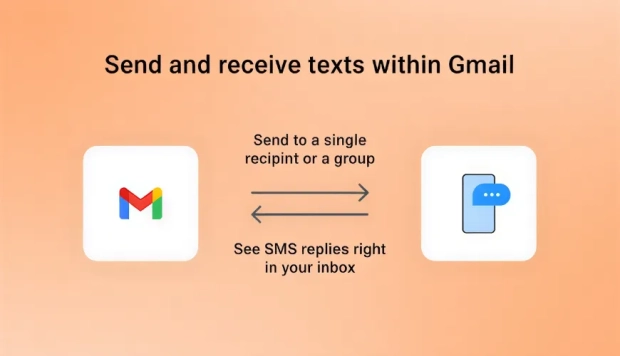How to Recover Lost Emails with a Backup Strategy

Losing your emails could mean losing important communication from clients, orders, claims, or financial statements. It is an excellent idea to create backups and make them your recovery points if the unfortunate thing happens and you lose them. You may create an additional email and make it your backup address or open a file on the cloud.
Most email providers have a recovery system that you can use, such as archived folders and trash. Organizations that run CRM and DMS can also use them as secure backup systems. Accidental deletion, hacking, or malware attacks disrupt your email communications but you can never worry if you stored copies
Why do you need an email backup strategy?
You need an email backup strategy because your messages can get lost and causes for this loss differ in many ways. The frustration you feel could be devastating but the loss makes things worse. Your email communication is the lifeline for your business creating a smooth link between customers and your team. Cutting off this communication means losing business, sensitive documents, orders, invoice claims, and deliveries. Your backup strategy creates a restoration point for email retrieval if losses due to any reason happen.
Files and document losses happen for many reasons but luckily, apple devices have built-in backup systems. This is an advantage because you simply open the backup and recover your data immediately. But, where are iPhone backups stored and where are backups stored on Mac? iPhone stores document copies in their respective apps making it easier to recover specific information. Mac stores backups in the backup folder located in the Library and accessible using Finder, Time Machine, or iCloud. Sometimes it's challenging to find a mobile phone restoration point but learning how to find iPhone backup on Mac can help.
Why do emails get lost?
Email gets lost from your provider's system if something happens that causes deletion, system failure, or an attack. Some of these scenarios cause permanent communication losses and this is where you require a deleted email recovery point. Understand how to recover deleted emails but also the importance of creating safe backups. Many reasons can cause email losses but here are the common ones.
- System crash. Your email system may crush and lose years of communication history. The system might have a restoration point but you can restore from backup.
- Filling up space. Email servers have limited storage and communication build-up could deplete your space. In this case, the system may automatically delete older messages.
- Deletion by accident. No one intentionally deletes important messages but it can happen against your wish. You may select a message and by mistake tap the delete button.
- Attacks. Attacks may be due to hacking, virus, or malware injection but this could be the worst loss experience. You must understand how to find a lost email if this occurs.
Creating your email backup strategy
An email backup strategy is your plan for storing copies of your communication in a specific place or at multiple points. This creates confidence in you and harnesses online security because you can restore from backup anytime you experience lost emails.
Your Gmail deleted emails might be safer if you store backups in several locations. One of the places you can choose is cloud storage services but you can also move them to a USB, another computer, or hard drive. Take advantage of automatic backup features in email platforms like Gmail, Outlook, and Yahoo.
You might need help to set up these features but you can also do it yourself by searching the guidelines. There are backup and recovery apps you may opt to use although you can create another email and forward your messages there.
How to recover deleted emails
Check Trash. You can find Gmail deleted emails from the Trash but this folder stores deleted items for a limited time after which they are permanently deleted. Gmail stores the messages for 30 days while Outlook stores them for 60 days.
Provider's backup tool. Open the automatic backup tool on your email provider's platform and retrieve your backed-up messages. Remember you must activate this option to benefit from it. Check regularly to ensure the feature remains active.
Use software. A recovery software can help restore backup emails deleted from a hard disk or flash drive. Launch the software and create a date from which you want to recover your emails. This tool does not restore emails only but all the data it finds within the selected dates.
Recover from CRM or DMS. Your customer relationship and document management systems store data according to the way you program them. CRM can store your communications with clients including emails making it easier to recover from its storage. You can create backups in your DMS for easy recovery after deletion or attacks.
Conclusion
People feel frustrated when they lose emails because they could lose significant business as a result. Luckily, establishing a backup strategy provides a recovery point if such unfortunate things happen. Backup your email communication in several places such as the cloud, external hard drive, another computer, or server. Understand how to find a lost email from your backup points and methods to keep your messages safe.