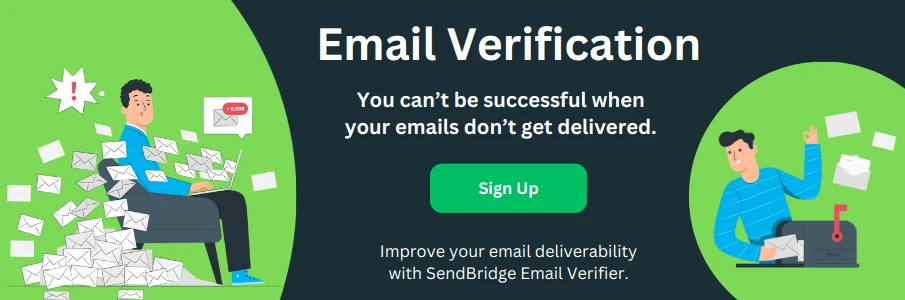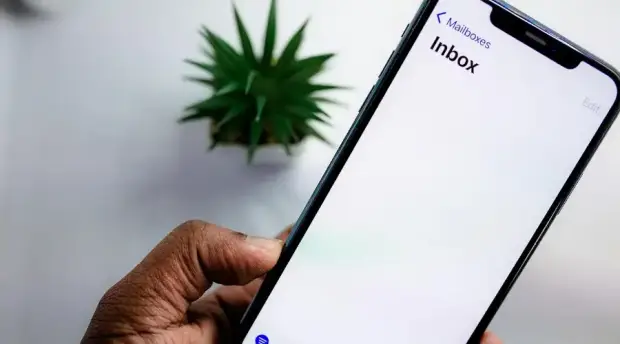Reverse DNS Does Not Match SMTP banner

Email delivery is a critical part of business operations, and sometimes you might encounter warnings about "Reverse DNS not matching SMTP Banner". Let's break down what this means, why it matters, and how to fix it.
What is the SMTP Banner and Reverse DNS Mismatch?
Think of your mail server like a house with two different addresses written on it. The SMTP banner is like the name painted on your mailbox, while the reverse DNS is like the address in the city's official records. When these don't match, it creates confusion about the true identity of your mail server.
For example, if your mail server says "Hello, I'm mx.example.com" (the SMTP banner) but when other servers look up your IP address, they find "mail.someotherdomain.com" (the reverse DNS), this creates a trust issue. It's like someone introducing themselves with one name while their ID shows another. To ensure reliable email delivery, it's recommended to Magento 2 configure email server by adjusting SMTP protocols, ports, and authentication details.
Email security relies heavily on trust. When receiving mail servers spot mismatches like this, they become suspicious. Here's what can happen:
Email servers might increase your spam score, treat your messages with extra caution, and in rare cases, very strict mail servers might reject your messages entirely. While this mismatch won't completely break your email system, it's like having a small crack in your reputation. Over time, it can affect how reliably your emails reach their destinations.
Several common situations can cause this mismatch. Server migrations where the SMTP banner wasn't updated, hosting provider changes where the reverse DNS remains pointed to old settings, incorrect configuration during initial server setup, or multiple domains being handled by one mail server without proper configuration can all lead to this issue.
Testing for the Mismatch
Before making any changes, you should verify the problem. Use an SMTP Diagnostic Tool (many are available online), look for the server's response when it says "220" at the start, compare this with the reverse DNS lookup result, and check if the domain names match or at least contain each other.
For example, if you see:
220 mx.example.com SMTP Service Ready
Reverse DNS: mail.someotherdomain.comThis shows a mismatch that needs fixing.
Solving the Problem
For Exchange 2003:
- Open Exchange System Manager
- Navigate through: Administrative Group → Servers → Your Server → Protocols → SMTP
- Find the Default SMTP Virtual Server
- In Properties → Delivery → Advanced
- Update the Fully Qualified Domain Name (FQDN) to match your reverse DNS
For Exchange 2007/2010:
- Open Exchange Management Console
- Go to Organization Configuration → Hub Transport
- Update both Send and Receive Connectors
- Set the FQDN to match your reverse DNS record
For Other Mail Servers:
- Check your mail server's configuration files
- Look for settings like "myhostname" or "smtpbanner"
- Update these to match your reverse DNS
- Restart the mail service after changes
Always backup your configuration before making changes, make changes during low-traffic periods, test sending emails after each change, keep records of what you changed, and have a rollback plan ready.
After making changes, wait about 5-10 minutes for changes to take effect, run the SMTP Diagnostic Tool again, send test emails to different domains, monitor your mail logs for any errors, and check spam scores of your outgoing emails.
To avoid this issue in the future, document all mail server settings, create a checklist for server migrations, perform regular testing of mail server configuration, keep DNS records updated, and maintain consistent naming conventions.
Sometimes, you might not have control over all aspects of the configuration. In these cases:
Contact your hosting provider about reverse DNS settings, work with your network team on DNS updates, consult with email specialists for complex setups, and document any limitations from your service providers.
Remember, this warning is important but not critical. Take time to understand your specific situation before making changes. If you're unsure, it's better to consult with someone who knows your system well than to make hasty changes that might cause bigger problems.
Maintaining proper alignment between your SMTP banner and reverse DNS is part of good email server hygiene. While fixing this issue won't solve all email delivery problems, it removes one potential obstacle to reliable email delivery and helps maintain your server's reputation in the email ecosystem.
Regular testing and maintenance of these settings will help ensure your email system continues to function smoothly and maintains its good reputation with other mail servers across the internet.