Why Emails Are Not Coming Through and How to Fix It
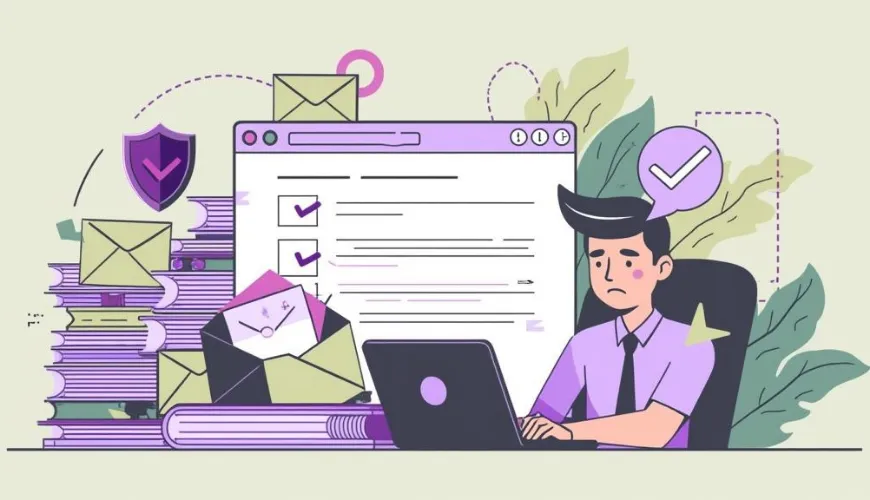
Not receiving emails can be more than a simple inconvenience-it can disrupt work, cause missed opportunities, and create unnecessary stress. “Why are my emails not coming through?” is a question asked by millions every year, across all major email providers. When “emails not coming through” becomes a recurring issue, it is crucial to get to the bottom of the problem quickly and methodically. This guide will help you resolve the most common causes, step by step, and ensure you're back to seamless communication.
Common Causes for Not Receiving Emails
When faced with “why is my email not working” or “why am I not getting emails,” there are several potential causes to consider. Some may be simple, like a full inbox, while others are technical, such as email server issues or authentication problems.
First, check the obvious: is your device connected to the internet? Sometimes, the answer to “why can’t I receive emails” is as straightforward as a disconnected Wi-Fi signal or airplane mode enabled on your mobile device. Next, consider whether filters or spam protection settings are intercepting your emails. Many times, “my emails are not coming through” points to a misconfigured filter or a strict spam folder.
It’s also possible that the sender is experiencing issues, or that emails are bouncing back due to problems like incorrect addresses or server settings. In some cases, the culprit could be as mundane as accidentally blocking a contact. Whether using Gmail, Outlook, Apple Mail, or another provider, following an organized checklist can resolve the vast majority of issues.
Troubleshooting Steps in Popular Email Clients
Gmail
If you’re thinking “why aren’t my emails coming through” in Gmail, start with these steps:
Sometimes, the solution is as simple as checking in places we usually overlook. Start by peeking into your Spam and All Mail folders-emails can occasionally end up there by mistake, especially if Gmail's filters misclassify them as junk.
If you still can’t find what you’re looking for, it’s worth taking a look at your settings. Head over to the Filters and Blocked Addresses section in Gmail Settings. Filters can quietly redirect emails or even delete them, and you might’ve blocked someone without realizing it.
Another common hiccup? Hitting your storage limit. Gmail accounts come with a quota, and once you max it out, incoming emails have nowhere to go. You might need to free up some space by deleting old attachments or messages-or consider upgrading your storage for more breathing room.
Lastly, security issues can sometimes get in the way. Google might temporarily restrict access to your account if it detects anything suspicious. It’s a good idea to visit your Google Account’s Security Checkup page to make sure everything’s in the clear. A locked or flagged account can interrupt your email flow without much warning. (Google Support)
A real-world scenario: Maria, a freelance designer, noticed her client emails stopped arriving. After checking her spam folder, she discovered that an overzealous filter labeled “design inquiry” was rerouting all client contacts out of her inbox. Adjusting the filter settings immediately restored normal email flow.
Outlook
For those facing “my email is not working” or “can’t receive emails” with Outlook, the following checks are essential:
Start by taking a quick look at your Junk Email folder. Outlook’s spam filter isn’t always perfect, and sometimes legit messages get tossed in there by mistake. It's a good habit to check this folder regularly, especially if you're waiting on something important.
Next, if you use the Focused Inbox feature, that might be where your missing emails are hiding. Outlook splits your inbox into “Focused” and “Other,” and it's easy to forget to peek into the Other tab. Some important messages may land there, depending on Outlook's algorithm.
Also, don’t forget to review any rules you’ve set up in Outlook. Head into your settings and browse through the Rules section to see if there’s anything that could be unintentionally redirecting or deleting emails. It’s possible that an old or misconfigured rule is causing issues without you realizing it.
If you’re using Outlook on your desktop, it’s worth double-checking your account settings. Make sure your incoming and outgoing server details (like IMAP, POP3, and SMTP) are entered correctly. One wrong setting here can prevent emails from reaching your inbox. (support.microsoft.com)
Finally, take a moment to see if there’s an available update for Outlook. Keeping your software current can go a long way in avoiding annoying problems, including strange delivery issues. Outdated versions sometimes don’t play well with newer email server configurations, and updates often contain essential bug fixes.
If these steps do not resolve your issue, try removing and re-adding your email account. Often, a fresh connection to the mail server solves underlying synchronization bugs.
Apple Mail (on iPhone and Mac)
If you’re wondering “why have my emails stopped coming through on my phone” or “I’m not getting my emails” on Apple devices, here’s what to do:
If your email isn’t updating the way it should, the first thing to double-check is your Mail Fetch settings. Head over to your iPhone’s Settings, tap on Mail, then Accounts, and select "Fetch New Data." From there, make sure it's set to either Push or Fetch, depending on how often you want your emails to come in. This simple setting can really make or break email delivery (Apple Support).
Another common hiccup comes from account credentials. If your email password has changed recently or authentication needs to be updated, this might prevent new messages from landing in your inbox. It’s worth re-entering your login details if you’re getting any sort of prompt - better safe than sorry.
Don’t forget to check your storage situation. Both your iCloud space and your iPhone’s internal storage need to have enough room to handle new emails, especially if they include attachments. Low storage can often cause unexpected issues, so a quick cleanup might be in order (Apple Support).
Internet connection is another simple, yet crucial, piece of the puzzle. Try toggling between Wi-Fi and mobile data to see if the issue is network-related. Sometimes, just switching connections can clear up your sync issues entirely.
Lastly, if emails still aren’t showing up, your Mail app might just need a little reboot. Go ahead and force-quit the app and reopen it. If that doesn’t help, removing the email account from your device and adding it back fresh can often do the trick. It’s a straightforward fix that surprisingly works more often than you'd think.
A famous quote from computer scientist Donald Knuth rings true here: “The most effective debugging tool is still careful thought, coupled with judiciously placed print statements.” In this context, methodically checking each setting and trying changes one at a time is often the key to success.
Yahoo Mail
If Yahoo is your email provider and “why is my email not receiving emails” keeps popping into your mind, consider these:
If you're running into trouble receiving emails on Yahoo, the first thing you might want to check is your spam or bulk folders. Yahoo’s spam filters can be a bit overzealous at times, so important messages might end up there by mistake. Take a moment to scan through those folders-you might just find what you're looking for.
Next, it’s a good idea to double-check your Security and Privacy settings. Sometimes, people or domains get accidentally added to your blocked senders list. Head over to this section and make sure no important email addresses have been blocked by mistake. It’s a quick fix that can save a lot of headaches.
Also, don’t forget to take a look at your account’s security status. Log into Yahoo’s Account Info page and see if there are any security alerts or if your account has been temporarily locked for some reason. These kinds of issues can affect your ability to send or receive emails, so it's worth a quick check.
Finally, if everything else seems fine, your browser or app could be the culprit. Sometimes, cached data in your browser or app can become corrupted, which messes with how Yahoo Mail functions. Clearing your cache (help.yahoo.com) or updating the app you're using can often fix these hiccups. It's a simple step, but it works more often than you'd think.
General Checks for Any Provider
- Check your internet connection: This cannot be overstated. No connection means no emails.
- Restart your device: Sometimes, all it takes is a reboot.
- Log in from a different device: If emails appear elsewhere, your issue may be device-specific.
- Look for server outages: Visit the provider’s status page or DownDetector to confirm if others are experiencing the same problem.
Preventing Future Email Delivery Issues
There are steps you can take to ensure that “why isn’t my email working” or “why aren’t my emails coming through” becomes a thing of the past. Regularly update your email app or browser. Use strong, unique passwords and enable two-factor authentication to prevent unauthorized access or account lockouts. Periodically review and prune your email filters, blocked lists, and spam folders.
When managing work or business communications, utilizing specialized tools such as SendBridge’s email verification and deliverability testing services can help identify issues before they disrupt your workflow. Email verification not only ensures your contact list is valid but also improves email deliverability and sender reputation-two critical factors for both individual and business users. For those running bulk email campaigns or using email marketing automation, platforms like SendBridge offer robust solutions for SMTP testing and spam prevention, increasing the reliability of your outgoing and incoming mail.
When to Reach Out for Professional Help
If, after exhausting these steps, “my emails are not coming through” mystery remains unresolved, it may be time to seek support. Contact your email provider’s help desk, referencing any error messages or recent changes. Be prepared to provide details such as your device type, email client, and specific symptoms. Sometimes, the provider is the only one who can resolve server-side or account-level issues.
Additional Resources
For more insights into technical aspects like email authentication, consider reading about SPF (Authenticating Emails with SPF), DKIM, and DMARC. These protocols are designed to protect from spoofing and phishing, but misconfigurations can also block legitimate email-another reason why periodic checks are so valuable.
So, the next time someone asks, “why have my emails stopped coming through on my phone?” or “why can’t I receive emails?” there’s a comprehensive roadmap to follow. By checking settings, reviewing filters, validating account details, and seeking expert help when needed, nearly all email reception issues can be resolved. And if ever in doubt, remember: a methodical approach is the surest path to a working inbox.
Related articles you may find helpful:



