Keep Kids Safe on Android: Practical ways to lock apps on android that actually work
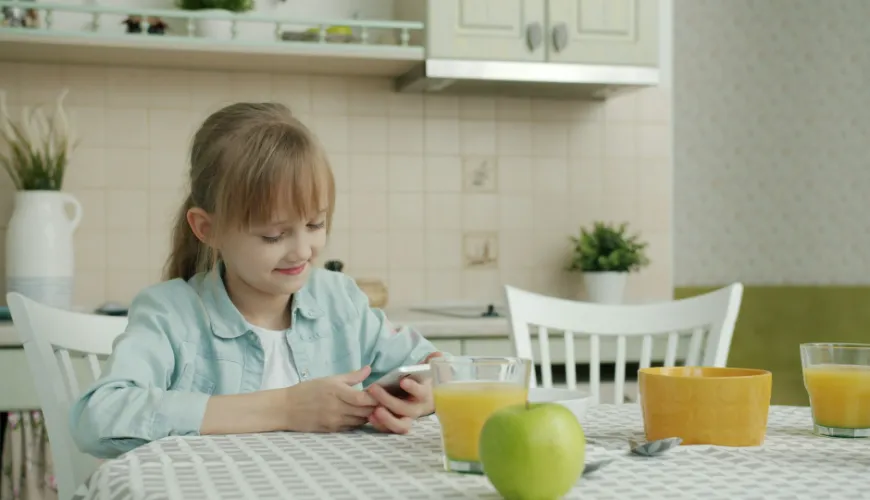
Table of content
Digital freedom is great, yet boundaries protect curiosity from chaos. App locking on Android is not about control for control’s sake. It is a calm framework that shapes screen time, guards sensitive data, and keeps age-inappropriate clicks off limits. With a few settings and steady habits, access becomes clear, predictable, and safe.
Parents often search for how to lock apps on android when a phone starts doubling as a homework tool, camera, and entertainment hub. The goal is not surveillance. The goal is to define which apps open, when they open, and under what conditions. Once that frame is in place, the device stops pulling attention in every direction and starts serving real needs.
Why App Locking Matters
Modern apps blend messages, payments, location, and content feeds. One accidental tap can reveal private chats or trigger in-app purchases. App locking creates a simple rule set around sensitive tools like banking, browsers, and social platforms. It also carves protected time for learning apps by removing the constant friction of notifications and pop-ups. Less noise means more focus. More focus means fewer arguments and fewer “just one more minute” loops.
Built-in Tools Worth Using
Android already ships with guardrails that many families miss in the settings maze. Start with a strong device PIN, then layer features that narrow access on a per-app basis. Screen Pinning holds attention inside a single app until the correct unlock method is used. Guest or secondary profiles create clean spaces with only approved apps, perfect for shared tablets. App timers and bedtime modes shape when apps wake and sleep, while content and purchase controls filter results and require authentication for spending.
Smart picks from the default toolbox
-
Screen Pinning: Pins one app so the device cannot jump elsewhere without the lock code. Useful for quick hand-offs in a car or a store line.
-
Guest or Secondary Profiles: Builds a separate space with approved apps only. Ideal for shared devices that rotate between study and play.
-
App Timers and Bedtime Modes: Limits daily minutes and mutes alerts during homework and sleep.
-
Content and Purchase Controls: Filters searches and requires confirmation for purchases, protecting wallets and privacy.
Used together, these features remove most daily friction. A supervised profile with timers handles routine access, while screen pinning adds a quick safety net during unplanned moments. Pairing the Play Store with authentication closes a common loophole for impulsive installs.
Setup Walkthrough: From Zero to Locked
A clean start prevents confusion. Update Android, set a device PIN, and add biometric unlock for the adult profile. Create a restricted user if the device will be shared, then install a short list of approved tools for school, creativity, and reading. Entertainment belongs under app timers. Mute notifications during homework and overnight. Lock the Play Store behind authentication. For quick hand-offs, pin a single approved app before passing the device across the table. Within a week, the routine feels natural and requires far fewer on-the-fly corrections.
Third-party App Lockers in Context
Sometimes built-ins are not enough. A dedicated locker can add per-app PINs, stealth icons, and fake cover screens that block casual snooping. Quality matters. A trustworthy locker requests only essential permissions, ships frequent updates with clear changelogs, and runs without heavy overlays or battery drain. Recovery paths are important as well, since a forgotten PIN should not turn into locked-out family photos. Always test on a small set of apps before rolling out more aggressive rules across the device.
Parental Ground Rules That Stick
Technology works best when expectations are clear. A shared schedule for school nights and weekends reduces debates about timing. A weekly check-in turns usage data into a neutral conversation, not a scolding. Every unlock can start with a purpose statement, such as homework, a photo project, or a 20-minute game session. New apps or time extensions feel fair when tied to consistent follow-through and responsible use. Over time the system becomes less about restrictions and more about predictable rhythms that support attention, rest, and privacy.
Final Thought
Locking is not a cage. It is a steady cadence that keeps tools useful and distractions tamed. With Android’s built-in controls, a carefully chosen locker when necessary, and simple household rules, a phone becomes a helper again. Curiosity gets room to grow, sensitive data stays private, and everyday decisions around screens become calmer and easier to live with.
FAQ: Keep Kids Safe on Android
Q1: What does lock apps on android mean?
It restricts access to selected apps with a PIN, fingerprint, or schedule. The aim is to protect sensitive data, prevent impulse taps, and create predictable screen time. It also helps separate study, play, and rest without constant negotiations.
Q2: How to lock apps on android with built-in tools?
Start with a strong device PIN and biometrics. Enable Screen Pinning, create a child/guest profile with only approved apps, set app timers and bedtime modes, and require Play Store authentication for purchases. This stack covers most daily use without extra software.
Q3: When is Screen Pinning useful when you lock apps on android?
During quick hand-offs car rides, store lines, or homework checks - pin one approved app so the device can’t jump elsewhere. Exiting requires the PIN/biometric, which prevents curious swipes from reaching messages, wallets, or browsers.
Q4: Profiles vs. parental controls - what’s the difference when you “lock apps on android”?
Profiles provide a separate, clean workspace with a curated app list. Parental controls add filters, time limits, and purchase blocks on top. Combined, they offer both a safe environment and enforceable rules.
Q5: Do app timers really reduce distractions when you lock apps on android?
Yes. Daily limits and quiet hours mute nonessential alerts and cap infinite scrolling. Over a week, routines settle, arguments decline, and focus apps get used more consistently.
Q6: Should third-party app lockers be used to lock apps on android?
Use one only if per-app PINs, stealth icons, or fake covers are required beyond Android’s defaults. Choose reputable lockers with minimal permissions, frequent updates, clear recovery options, and low battery impact.
Q7: How to prevent accidental purchases while you lock apps on android?
Enable “Require authentication for every purchase” in the Play Store and disable one-tap buys. Protect banking/payment apps with biometrics and review family payment methods regularly to catch unwanted subscriptions early.



